Initialize a GitHub Repo
Before we start working on our app, let’s create a GitHub repository for this project. It’s a good way to store our code and we’ll use this repository later to automate deploying our app.
Create a New Github Repo
Let’s head over to GitHub. Make sure you are signed in and hit New repository.
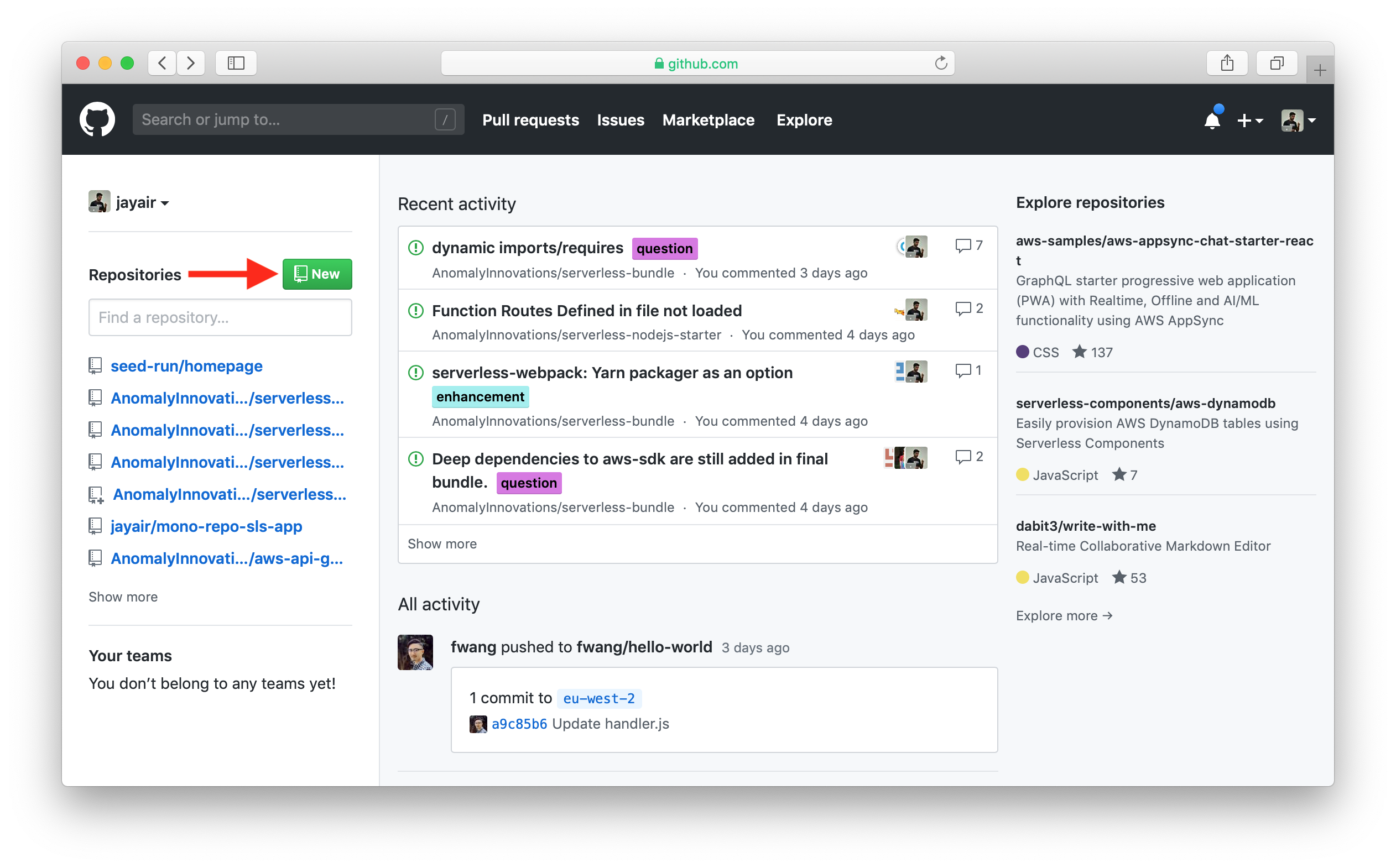
Give your repository a name, in our case we are calling it demo-notes-app. Next hit Create repository.

Once your repository is created, copy the repository URL. We’ll need this soon.
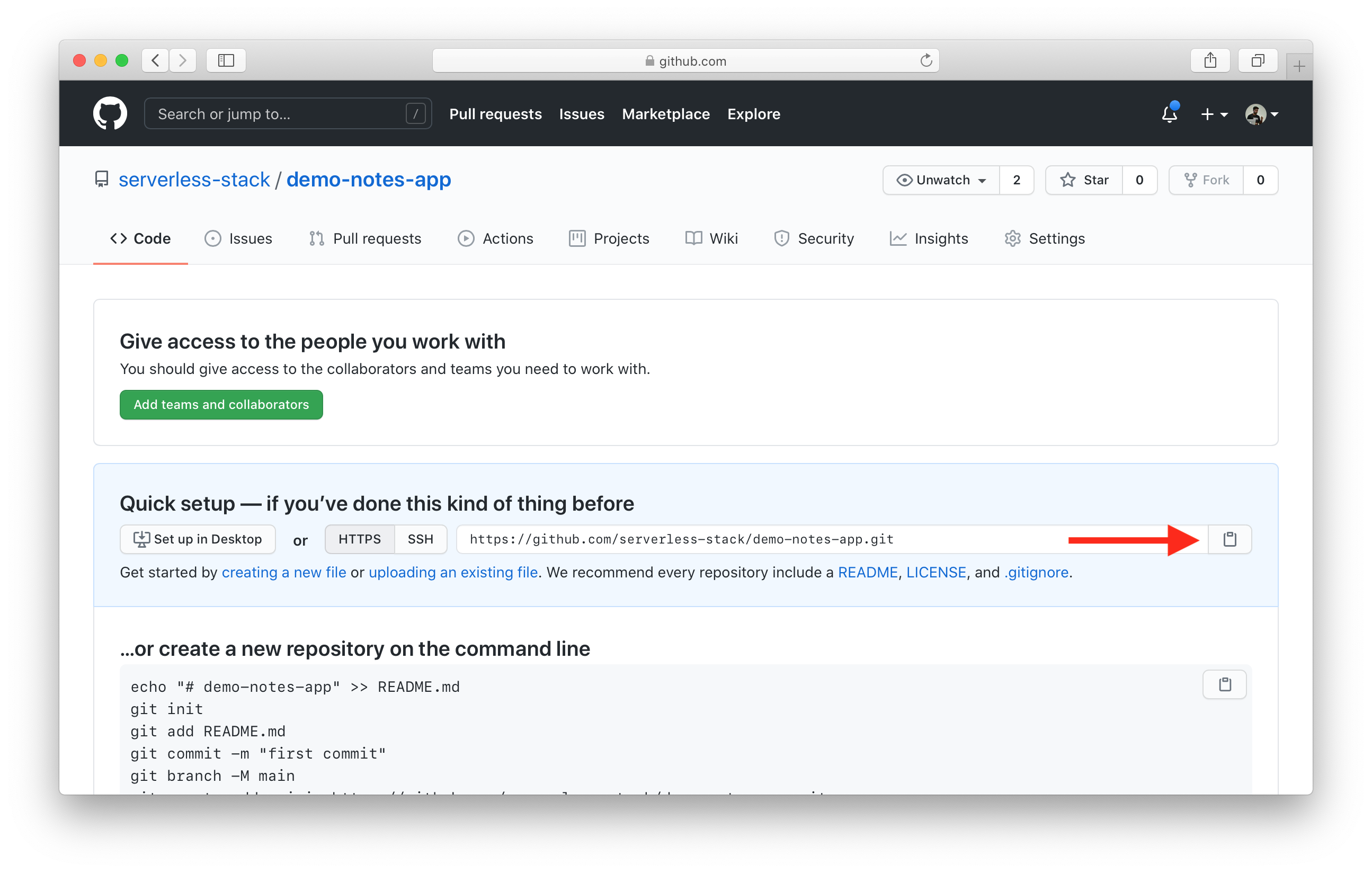
For example, the demo code repository URL is:
https://github.com/sst/demo-notes-app.git
Initialize Your New Repo
 Now go to your project and use the following command to initialize your new repo.
Now go to your project and use the following command to initialize your new repo.
$ git init
 Add the existing files.
Add the existing files.
$ git add .
 Create your first commit.
Create your first commit.
$ git commit -m "First commit"
 Link it to the repo you created on GitHub by running the following, replacing **
Link it to the repo you created on GitHub by running the following, replacing **
$ git branch -M main
$ git remote add origin <REPO_URL>
 Finally, let’s push our first commit to GitHub using:
Finally, let’s push our first commit to GitHub using:
$ git push -u origin main
Now we are ready to build our backend!
For help and discussion
Comments on this chapter